Getting Started
Live Build: version 1.3
An introduction to using GateKeeper to enhance the rule screening functionality for Discord Community servers.
Rule screening is an amazing addition to any community server which requires users to explicitly agree to your rules before they can talk, react or DM other members. It is an effective way to ensure your users read the rules and filter out bots without requiring a complicated onboarding experience using features such as reaction roles.
With the addition of GateKeeper version 3 and onward you can also use the bot as a standard auto role bot - however, we would always recommend having a verification process of some level to prevent those pesky scam bots.

Enabling Rule Screening
Server admins can customize their rules and enable rule screening by heading over to Server Settings, and then head to the Membership Screening tab in the left sidebar.
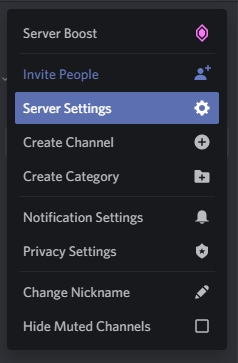
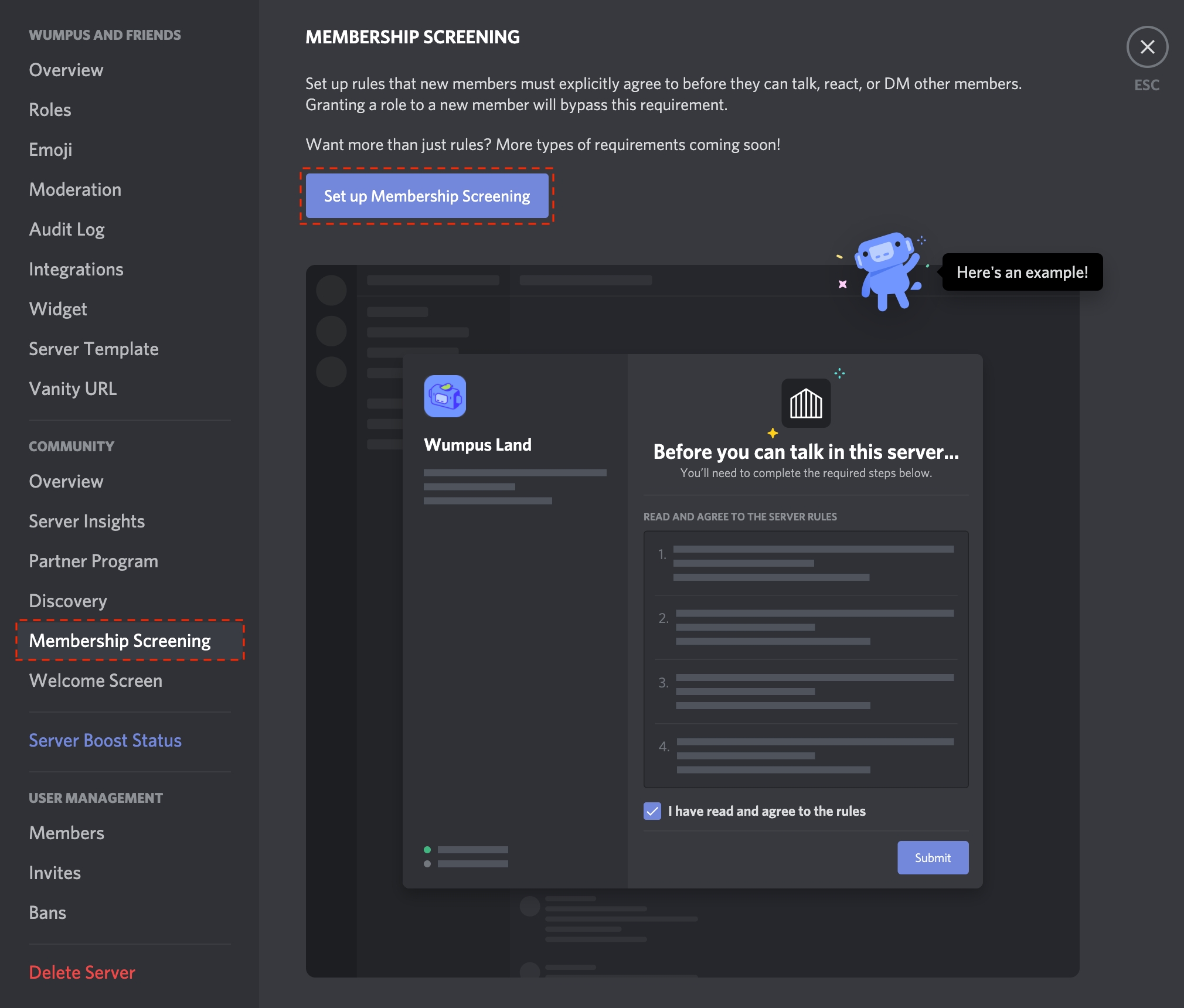
Adding Server Rules
Pressing Get Started will begin the process of adding rules to the membership screening menu. After entering your rules press Save to finalize them.
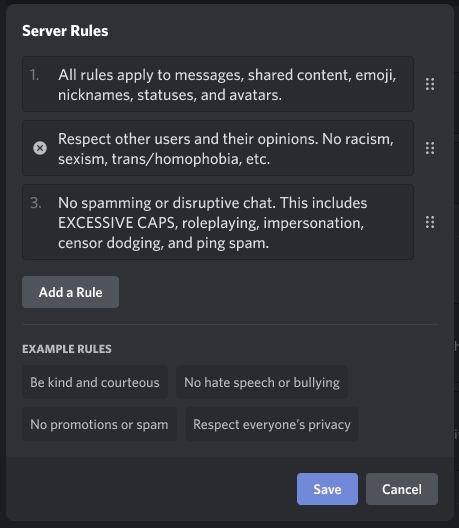
Where to go next?
Setup auto roles by heading to the next page.
Remove potential user bots by enabling the Auto Kick feature.
Last updated
Was this helpful?